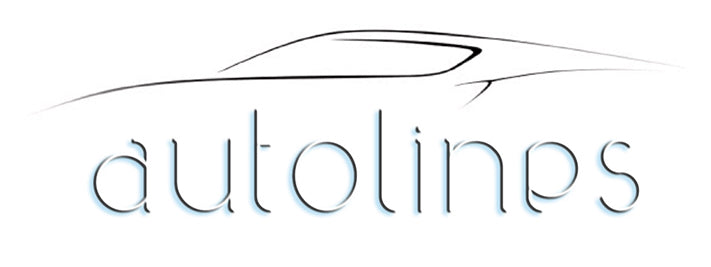Autel and iCarsoft are two of the best automotive diagnostic tools for mechanics and DIY car enthusiasts. These devices are useful for diagnosing vehicle faults, reading error codes, and performing advanced functions such as ECU programming and service resets. However, to maintain teh accuracy of the devices, you need to keep them updated.
Now, updating the OBD2 scanner for car owners can be tricky for some if they are unfamiliar with the process.
To help you understand the steps and importance of updating the diagnostic tool, let’s read this article.
Why Software Updates Matter for Diagnostic Tools
Modern vehicles are changing constantly. Each model now features the updated ECU, equipped with new sensors and the latest onboard communication protocols. If you are using outdated software for a diagnostic tool, it may fail to communicate accurately and provide faulty results.
Regular updates:
-
Include new diagnostic features and vehicle coverage.
-
Resolve known compatibility problems or software bugs.
-
Boost user experience and stability.
-
For sophisticated systems (such as TPMS, ABS & SRS diagnostics), ensure the readings are accurate.
Ignoring the updates can lead to failed scans, wrong code readings, and even connection errors.
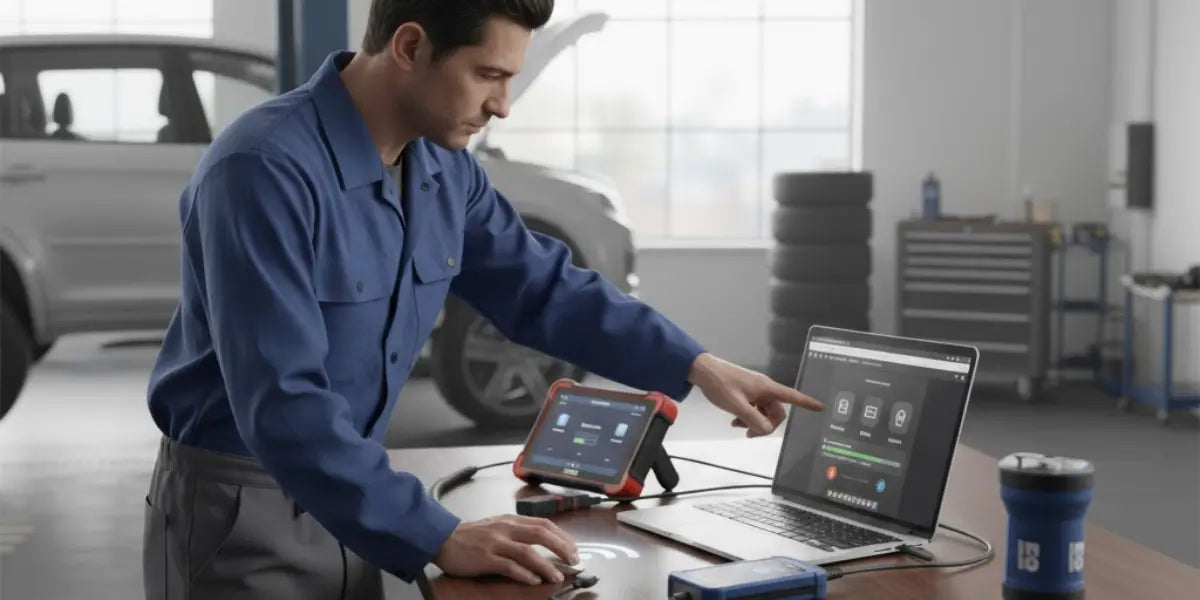
Steps For Autel Diagnostic Tool Software Update
Autel, being the best car diagnostic scan tool, offers a range of products, including Autel MaxiSys, MaxiCOM, and MaxiCheck. Most models do support online updates on their own platform. But how to update it? Here is how to update the Autel scanner firmware.
1.Get Your Device Ready
Before you start the update, make sure you have:
-
A reliable Wi-Fi connection (if you’re doing it wirelessly) or a computer with the Autel software set up.
-
Your Autel ID and password (the ones you used for registration and login).
-
Also, ensure your device is either fully charged or plugged into power.
2. Register Your Device
First, you need to register your autel device:
-
Go to the Autel official website (https://www.autel.com).
-
First, make sure to create an Autel ID and sign in.
-
Then, head over to the 'Product Registration' section.
-
You’ll need to enter your device’s serial number along with the registration password, which you can find in the 'About' section of your tool or on the back label.
By registering, you’ll connect your device to your account, giving you access to free updates while it's still under warranty.
3. Update Directly via Wi-Fi (Recommended for Newer Models)
You can usually update most Wi-Fi-enabled Autel scanners without needing a PC. Here’s how you can do it:
-
Turn on your scanner and connect it to Wi-Fi.
-
Hit the 'Update' icon on the main screen.
-
Your device will automatically look for any updates.
-
Choose the updates you want, whether it’s specific car brands or the whole package.
-
Tap 'Update' and wait for it to finish.
Just make sure not to turn off the scanner or disconnect from Wi-Fi while it’s updating, as that could mess up the files.
4. Update via PC (for Older Autel Models)
For devices like the Autel MaxiDiag or AL series, you'll need to update them using a PC. Here's how to do it:
-
First, grab the Autel Maxi PC Suite from the official Autel website and install it.
-
Then, either connect your scanner to your PC with a USB cable or pop the SD card into your computer.
-
After that, log in with your Autel ID.
-
You'll see your registered product; click on it to check for any available updates.
-
Pick the updates you want to download, and then transfer them to the SD card.
Once you’ve moved everything over, simply reinsert the SD card into the scanner and restart it. The updates should install automatically.
5. Verify the Update
Once you've updated, take a look at the software version by heading over to Settings > About on your scanner. You should find the latest version number along with its release date.
iCarsoft diagnostic tool update steps
Another best diagnostic scan tool for Australian cars, but how to update it?
iCarsoft tools feature an impressive series, including CR Pro, CR Max, and MB V3.0, which also offer a Bi-Directional scanner. But they also require timely updates. While a basic process may be similar, there are also some differences.
So, here is your short iCarsoft software update guide:
1. Check Your Device Model and Serial Number
Every iCarsoft device comes with its own model code, like MB V3.0 for Mercedes-Benz or CR Pro for various brands. To find your serial number, check the back of the device or look in the tool's 'About' section.
2. Download the iCarsoft Update Tool
Go to the official website (https://www.icarsoft.com) further go to the 'Download' or 'Support'section.
-
First, grab the update software that matches your device model, whether it's for Windows or Mac.
-
Then, go ahead and install it on your PC.
3. Register and Activate Your Device
-
First, launch the iCarsoft update tool on your computer.
-
If you don’t have an account yet, you’ll need to create one or log in if you already do.
-
Next, connect your diagnostic tool to your PC with a USB cable.
-
The software should recognize your device and might ask you to activate it if necessary.
Just a heads-up, some iCarsoft models come ready to go, but others will require you to activate them yourself before you can download updates.
4. Perform the Update
After your tool is all set up and recognised, just follow these steps:
-
Hit the 'Update' or 'Upgrade' button within the software.
-
You'll see the available software versions, along with the vehicles they support.
-
Choose the brands or systems that you want to update.
-
Then, click 'Download' and just hang tight until it’s done.
Oh, and be sure not to unplug the device while it's updating. Depending on your internet speed, this might take a few minutes.
5. Check for Successful Installation
Once the update is complete, ensure that you eject the device and then restart it safely. You can check the newest software version by going to Settings > About or Help > Version Info.
Conclusion
Keeping your diagnostic tools up to date is essential to ensure accurate vehicle scans and smooth performance. Whether you’re using Autel or iCarsoft, following the right steps to update diagnostic tool software ensures your OBD2 device remains compatible with the latest vehicle systems.
At Auto Lines Australia, you can buy GPS trackers in Australia and explore budget-friendly OBD2 tools that make diagnostics easier for both professionals and DIY car owners.
Regular updates not only improve precision but also extend the lifespan of your devices, ensuring your workshop or garage stays efficient and ready for any vehicle challenge.
FAQs
1. How do I update the Autel diagnostic tool software to the latest version?
Connect your Autel device to Wi-Fi or use a PC with Autel Maxi PC Suite, log in with your Autel ID, check available updates, and install the latest version directly or via SD card.
2. What are the steps to perform an iCarsoft diagnostic tool software update?
Download the iCarsoft update tool, connect your device via USB, log in or register, choose the relevant updates for your model, and install them before safely restarting your scanner.
3. Do I need a subscription to update Autel and iCarsoft diagnostic tool software?
Yes, both brands typically include free updates during the warranty period. Afterwards, a paid subscription may be required to continue accessing the latest diagnostic data and software versions.