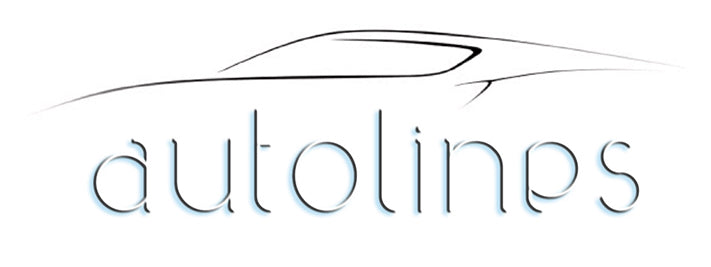Have Questions?
-
Australian Owned & Operated
-
Technical Support
-
Easy Returns
-
fast & Free Shipping
iCarsoft i610 ELM327 WiFi OBD2 Diagnostic Scanner Tool ANDROID iOS iPHONE iPAD
iCarsoft i610 Wired Connection OBD Multi-Scan Tool
The iCarsoft i610 is a professional Wired Connection multi-scan diagnostic device, supports all OBD-II protocols. This interface is compatible with all Elm 327 applications and has a 16-bit RAM microcontroller. Up to 200% faster than others. Connect via Wired Connection to the majority of Android phones and iPhones. BatterySaver technology, you can even leave iCarsoft i610 plugged in when the engine is off without draining the battery. Engine Warning Light Codes and Reset


Technical Specifications
-
SSID: V-LinK
-
IP: 192.168.0.10
-
Subnet: 255.255.255.0
-
Port: 35000
-
Range: 50 ft (Line of sight)
-
Antenna: Internal
-
Power Consumption: 0.75 Watts (With Power Switch)
-
Wired Connection Standard: 802.11a/b/g
-
Operating Temperature: -15 to 100 °C
-
Plastic: Automotive Grade
-
Physical Dimensions: 2.75 x 1.25 x 1.2 inches
Color
iCarsoft Wired Connection OBD Multi-Scan Tool i610
iCarsoft i610 is a Wired Connection OBD-II adapter for all OBD-II compliant vehicles. It can be used as a diagnostic scan tool and real-time performance monitor.
SUPPORT
OBDII PROTOCOLS
-
ISO15765-4 (CAN)
-
ISO14230-4 (KWP2000)
-
ISO9141-2
-
J1850 VPW
-
J1850 PWM

FEATURES
-
The chip is using ARM chip which is twice faster. Protocol communicating speed is also twice faster than Wired Connection (CLK DEVICE)
-
Cute and portable design without the long cable.
-
Automatically power off, power save function. When chief chip sensor that the communication is off for one hour, it will automatically power off and entre power save mode. It helps a lot for saving power.
-
J1939 and stable J1979 protocol offers strong second development for customers.
-
Support all Wired Connection system (Android, PC, WINCE, iPhone, iPad etc.)
-
Allocate address freely, not traditional ADHOC address mode any more.
-
Offers simple connecting way for customers.
FUNCTIONS
-
Read diagnostic trouble codes, both generic and manufacturer specific, and display their meaning (over 3000 generic code definitions in the database).
-
Clear trouble codes and turn off the MIL ("Check Engine" light)
-
Display current sensor data
-
Engine RPM
-
Calculated Load Value
-
Coolant Temperature
-
Fuel System Status
-
Vehicle Speed
-
Short Term Fuel Trim
-
Long Term Fuel Trim
-
Intake Manifold Pressure
-
Timing Advance
-
Intake Air Temperature
-
Air Flow Rate
-
Absolute Throttle Position
-
Oxygen sensor voltages/associated short term fuel trims
-
Fuel System status
-
Fuel Pressure

ICARSOFT WIRED CONNECTION QUICK START
Dear friends when you get this exquisite device, please operate as following.
First Step: Install related software to your mobile phone, if your mobile-phone using android system then please download the TORQUE from Android Market, if your mobile-phone is Apple phone (Or iPad) then please download Dashcommand from APP Store. After install the related software to your mobile-phone then all is finished. Of course you also can use the TORQUE and Dashcommand software from the CD of the device which we supply to you. Please refer to the following pictures.
Second Step: Connect the iCarsoft Wired Connection OBD Multi-Scan Tool i610 to your Car OBD interface, you can find the light of the iCarsoft Wired Connection OBD Multi-Scan Tool i610 will flash (it shows the connection is good), then it coming in standby and waiting for working. Usually the CAR OBD interface are under the steering wheel (above the brake), some are hided in the tool box of the hand brake, you can refer to the following picture to find it.
NOTE!!! the switching function of i610: No need to draw the iCarsoft Wired Connection OBD Multi-Scan Tool i610 after the car stall (but still have power supply), 30 minutes later it will automatically come to sleep mode and stay in power saving condition. Tomorrow morning or next time to start the vehicle you can use the iCarsoft Wired Connection OBD Multi-Scan Tool i610 directly only by press the switch, no need do plug again, you don't need to make mobile-phone connection again, it can connect to it automatically.
Third Step: Connect with mobile phone iCarsoft Wired Connection OBD Multi-Scan Tool i610 (Wired Connection) don't need the password to make verification, open the 'Settings' of your mobile phone, select the WLAN, click the (iCarsoft) then finished operation.
Fourth Step: After connection and setting, exit and open the related software TORQUE or Dashcommand, then respectively doing several settings as following: Open Dashcommand, select 'setting', click 'OBD II interface', choose iCarsoft do permission as instructions, then exit and back. Reopen the software, and then it can connect automatically and read data.